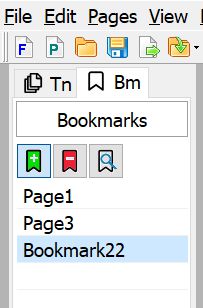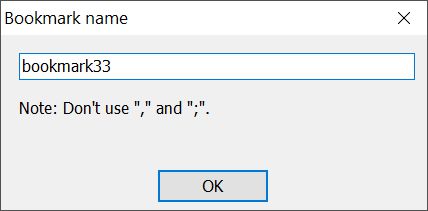|
|||||||||||||||||||||||||
|
|||||||||||||||||||||||||
|
|
|||||||||||||||||||||||||
|
New versions: Advanced Tiff Editor Adv. Tiff Editor PLUS Multipage TIFF Viewer |
|||||||||||||||||||||||||
|
|||
Working with bookmarks in TIFF files |
|||
Navigating with bookmarksWith bookmarks, you can easily navigate the document. Bookmarks allow you to instantly "jump" to the desired location in the document, previously bookmarked. To navigate the document using bookmarks, click the Bookmarks tab in the sidebar. Then click the bookmark you want to go to.
How to create, delete and edit bookmarks in a TIF files.Adding a bookmarkTo add a bookmark to a TIF document, click the Bookmarks tab on the left sidebar. Then click the "Save the current view as bookmark" button. The "Bookmark name" window will open.
Enter the text of the bookmark, from which it will be clear where it leads. Click OK to create the bookmark. Deleting a bookmarkTo delete a bookmark, select it (left-click on it) and click the "Delete Bookmark" button. Search for bookmarksTo find a bookmark for the current page, click the "Find Current Bookmark" button. More information about programs:
|
|||
|
to our free |
|
Follow us: |
| Copyright © 1997-2024
Graphic-Region Development. All rights
reserved. Terms of use. Privacy statement. EULA agreement.
|