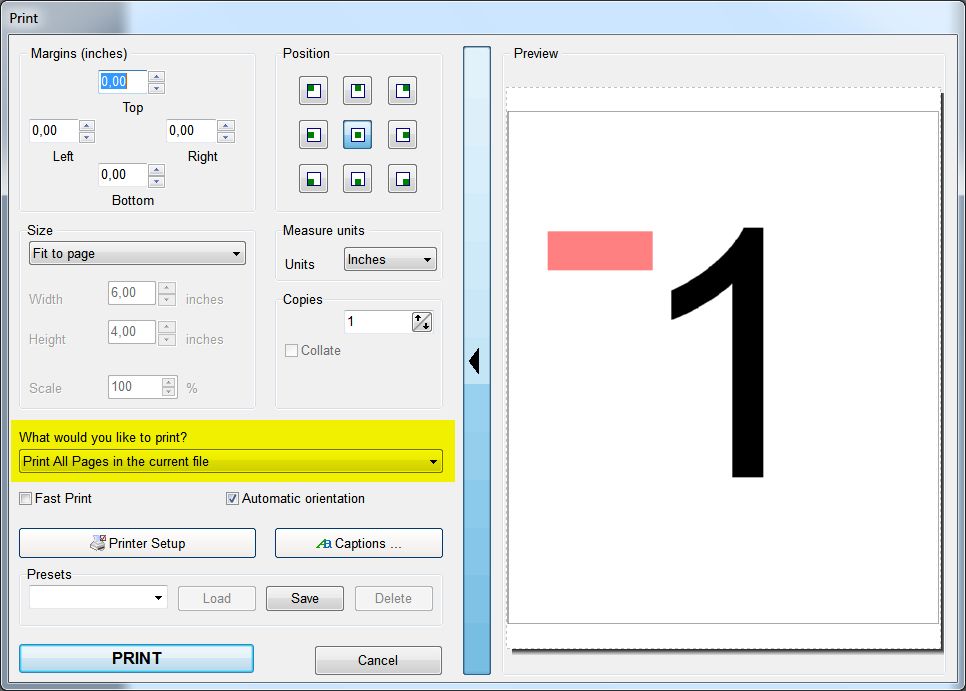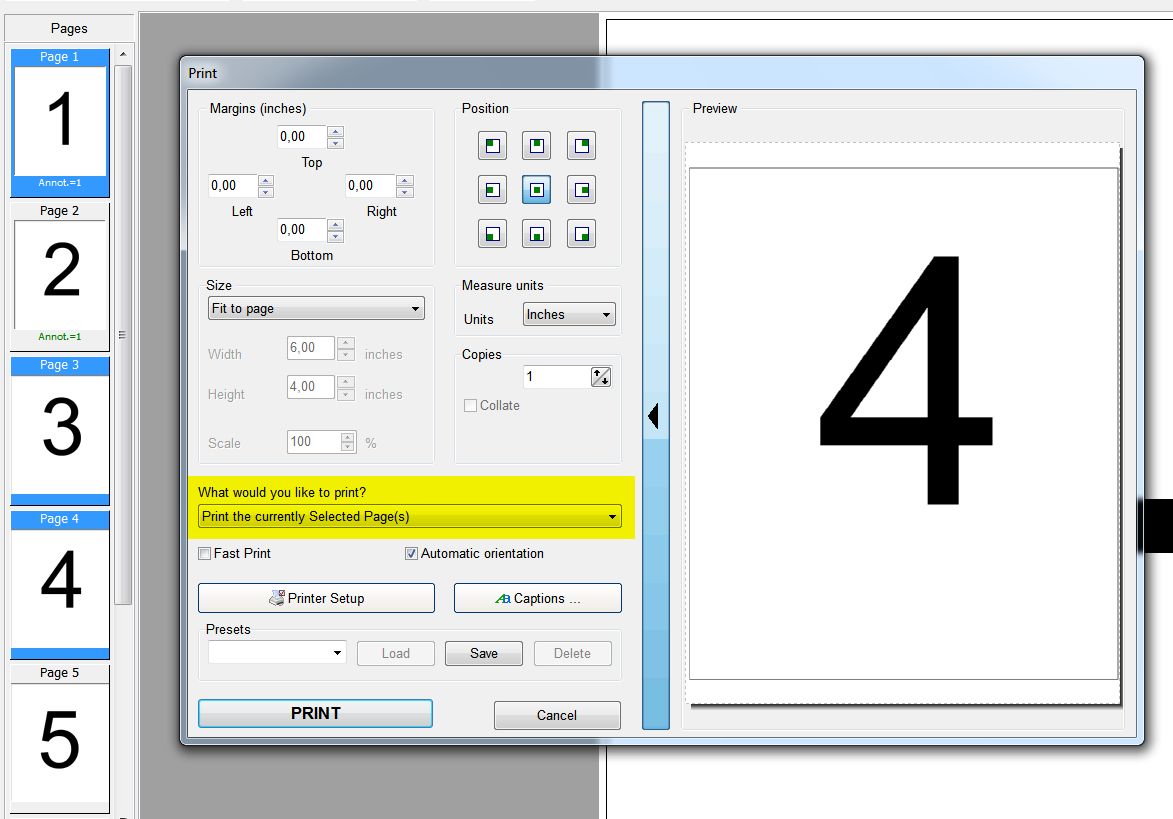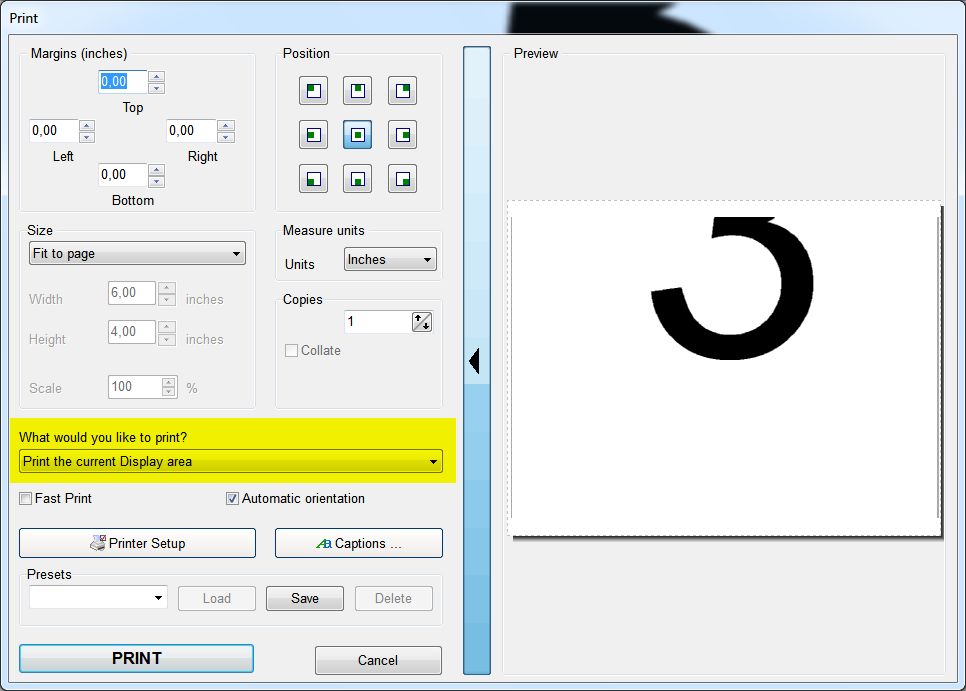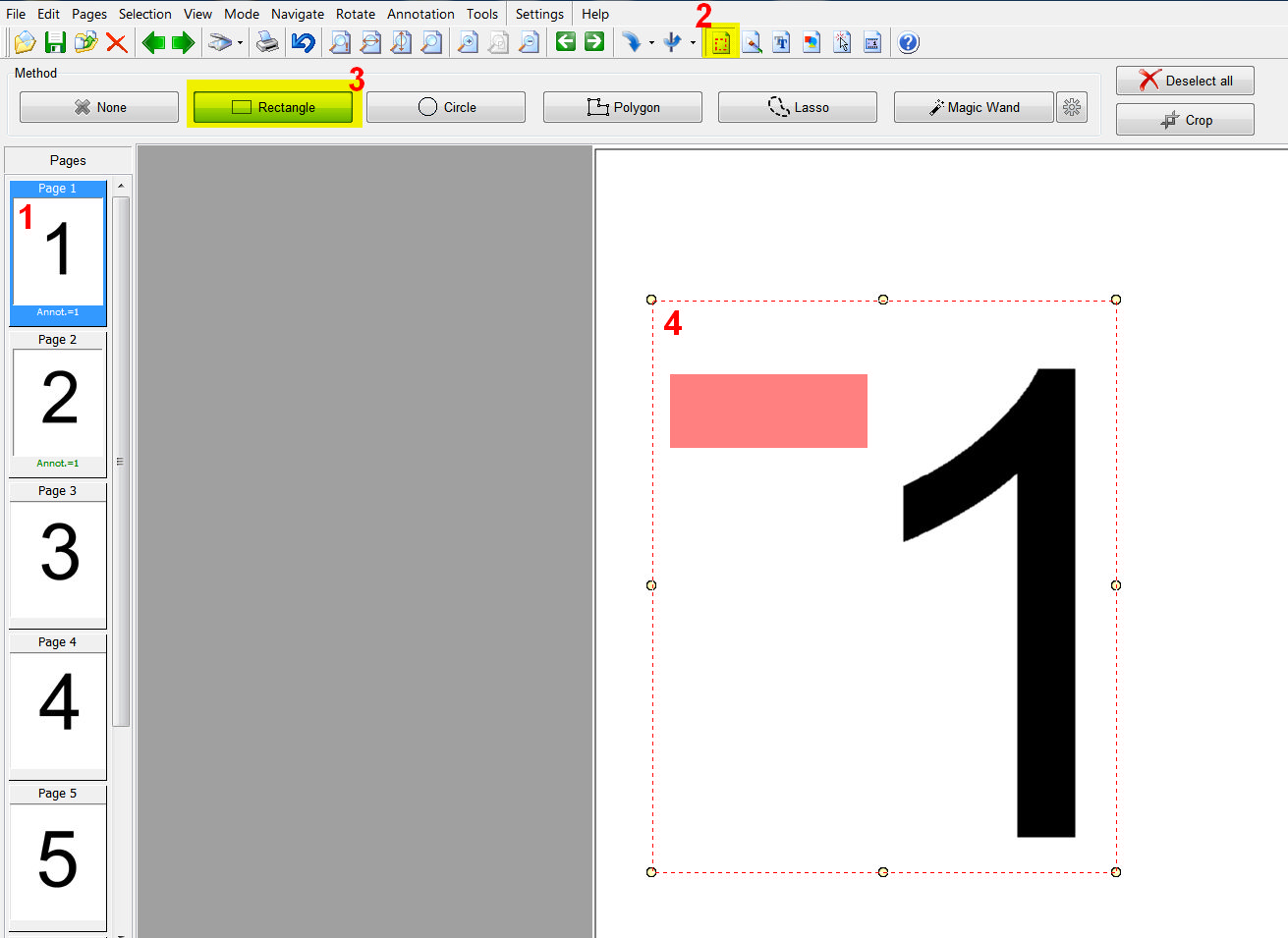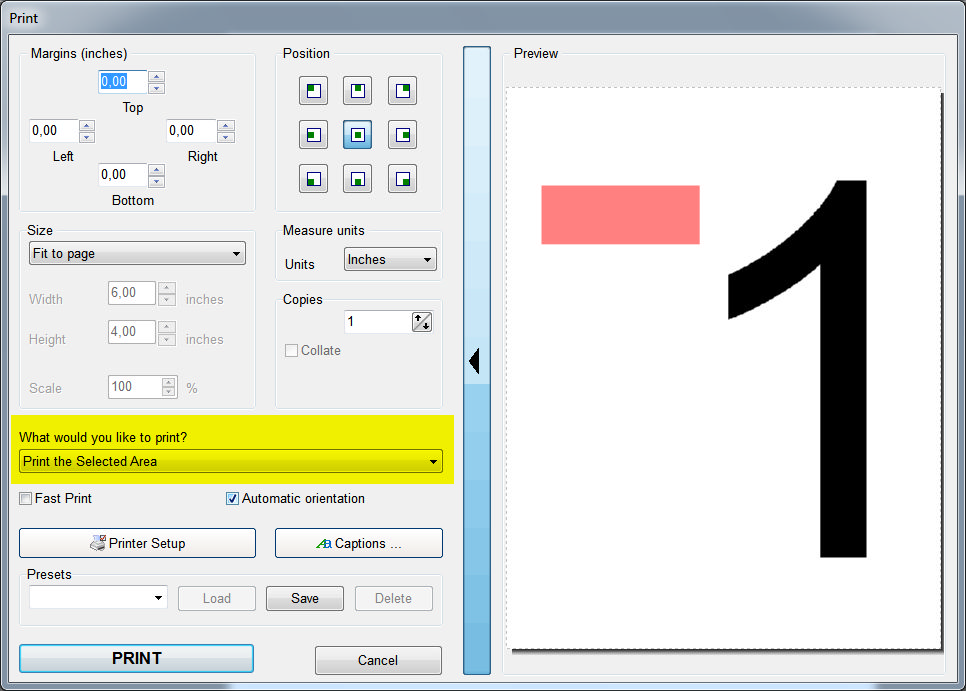|
|||||||||||||||||||||||||
|
|||||||||||||||||||||||||
|
|
|||||||||||||||||||||||||
|
New versions: Advanced Tiff Editor Adv. Tiff Editor PLUS Multipage TIFF Viewer |
|||||||||||||||||||||||||
|
|||
Multipage printing. |
|||
|
Questions:
1) Print all pages.In the Pages list select any page. On the File menu, click Print. "What would you like to print" parameter. Choose "Print All Pages". (Change other parameters if you need to) Click Print.
2) Print selected pages
In the Pages list select necessary pages. On the File menu, click Print. "What would you like to print" parameter. Choose "Print Selected Pages". (Change other parameters if you need to) Click Print.
3) Print current display areaUse Zoom and Scroll buttons to select necessary image on display. On the File menu, click Print. "What would you like to print" parameter. Choose "Print Current Display Area". (Change other parameters if you need to) Click Print.
4) Print selected area1 - In the Pages list select necessary page. 2 - Use Selection Mode to select necessary area. On the Mode menu, click Select. or Click "Selection tool" button on toolbar 3 - Choose selection method 4 - Select area On the File menu, click Print. "What would you like to print" parameter. Choose "Print Selected Area". (Change other parameters if you need to) Click Print. More information about programs:
|
|||
|
to our free |
|
Follow us: |
| Copyright © 1997-2025
Graphic-Region Development. All rights
reserved. Terms of use. Privacy statement. EULA agreement.
|