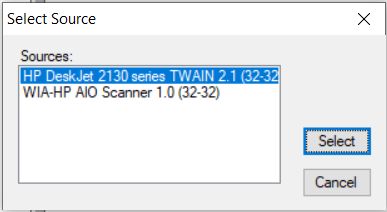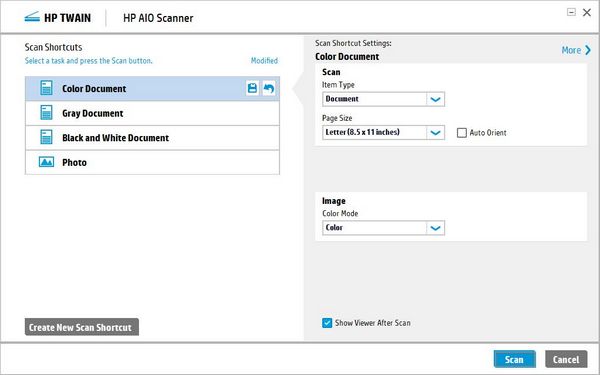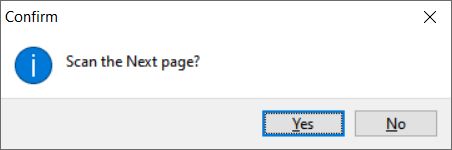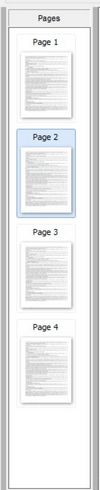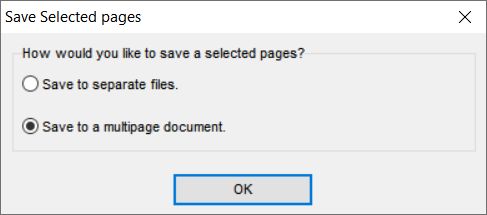|
|||||||||||||||||||||||||
|
|||||||||||||||||||||||||
|
|
|||||||||||||||||||||||||
|
New versions: Advanced Tiff Editor Adv. Tiff Editor PLUS Multipage TIFF Viewer |
|||||||||||||||||||||||||
|
|||
Scan multiple pages |
|||
|
Program allows to scan multiple pages at a time and save into single multipage file or into separate single-page files.Please note that you can only save files in "PDF" or "TIFF" format to save multiple pages. Image formats such as "JPEG" will not allow you to save multiple pages to single files. You can scan multiple pages of a document, magazine, or newspaper and save them as one PDF or TIFF file on your computer. Advanced TIFF Editor displays an editing page so you can view the pages as you scan them and reorder, rotate, or delete them as necessary. Advanced TIFF Editor can acquire images from any TWAIN and WIA compatible source, including scanners and digital cameras. Scan Multiple Pages to a PDF and TIFF File
Select the basic settings for the type of originals
you are scanning. Images can easily be obtained (acquired) from a TWAIN and WIA data source using the following steps: 1. Make sure the scanner/camera and software is installed and configured correctly. Make sure the scanner/camera and software is installed and working properly. Advanced TIFF Editor cannot help with configuring scanner or camera hardware or software. Please contact the manufacturer of the scanner or camera hardware and software for technical assistance. 2. Selecting a Twain or Wia source (scanner, camera, etc.) The next step is to select the Twain source that will be used for the scanning. Open Advanced TIFF Editor and select the File menu item and then Select Scanner. The following dialog box will appear:
The dialog box will display a list of scanners, cameras and other compatible TWAIN and WIA devices that can be used with Advanced TIFF Editor software. Select the desired device and press Select. Please Note: Every time Advanced TIFF Editor is shut down and restarted, you must repeat this to step in order to scan a document. 3. Scanning a document and opening it in Advanced TIFF Editor. Now that the scanner has been selected you are ready to scan. Insert the document into the scanner. This will launch your device software user interface. See the screen shot below for an example using scanner software from HP:
Press the Scan button to send the document to Advanced TIFF Editor. The document will be scanned and opened up in Advanced TIFF Editor software. Please Note: Every manufacturer will have a different user interface for their software that comes with their device; however the general idea is the same. For more information on operating the software included with your scanner, please contact the device manufacturer. When scanning is finished, it will ask if you wish to scan more pages.
If you want to scan more pages, put the next document
on the scanner glass and press the Yes button. Repeating this step, you can scan all pages of a document at a time. Program will combine all of the scans into a single document. 4. Editing and saving your scanned pages. The Pages List displays thumbnails of each scanned page. You can use many tools to select, rotate, reorder, and delete pages in your document. Click the Help button for details.
If you want to rotate pages, click Pages |
Select Odd pages or Pages | Select Even pages, or
click the individual pages you need. If you want to rotate all pages, click Rotate | Document Right (or Document Left). If you want to include all the document pages in your PDF or TIFF file as they currently look, you can use: File | Save as Set the file name and the folder, and click Save. The pages become one PDF or TIFF file and it is saved in the folder of your choice.
If you do not need to include some of the pages,
click Pages | Select Odd pages or Pages |
Select Even pages , or click the individual pages you need. Set the file name and the folder, and click Save. You will see:
Choose Save to a multipage document and click OK. The pages become one PDF or TIFF file and it is saved in the folder of your choice.
|
|||
Testimonials |
|||
|
Marty Zinck I scan and print my worksheets at home to save time driving out to the shop each day for a different piece of paper. GŁnter Schramm I use Canon MX925 for scanning. If I need to set contrast, brightness etc. manually, each page is a separated JPG-File. For merging this files to one file and to change JPG to PDF, I use the Advanced TIFF Editor. Albert D. I use the program to scan and cleanup piano sheet music. Run it through a music recognition program (Smartscore) , then playback, edit, & Print through a music notation program Finale. The most interesting feature: The ease in scanning and cleanup including skew correction. Rich Mellott Used mainly for Scanned Drawings / to update & clean up / archive Dale A. Brueggemann I use it for scanning journal articles and essays
from books; it's the greatest thing I know of for producing clean
copies from bound materials without the shadow of the gutter, mess
in the borders, and so forth. Even though I use Adobe Acrobat Pro a
lot, I still prefer TIFF editor for bound work. John Emhof We are a scanning service bureau and need to edit and quality control some jobs that produce TIFF output. Rod Fenwick I use it mainly for tidying up scanned sheet music. I play guitar for a choir and am often handed very old, tatty sheet music, often in the wrong key. I scan it, tidy up the scanned image with TIFF Edit then feed that “clean” image into the music OCR program. Fred Thompson This is a useful program. We are a land surveying office. We are currently in the process of scanning 30+ years of property plats, and the software that came with the scanner is not really suited for what we need to do. Ken Colburn I use the program on newspaper scans, I have
thousands of them!
You can download evaluation version of "Advanced TIFF Editor" and try it for 30 days.
More information about programs:
|
|||
|
to our free |
|
Follow us: |
| Copyright © 1997-2024
Graphic-Region Development. All rights
reserved. Terms of use. Privacy statement. EULA agreement.
|