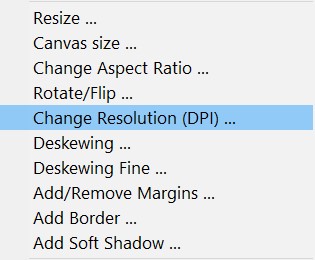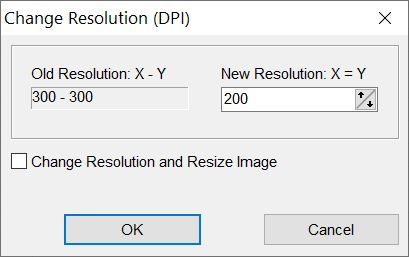One of the most frequently asked questions from our users is
"How to change (adjust) image resolution?"
Select the desired pages in the page list.
On the Tools menu, click Change
Resolution ...
Tools | Change resolution
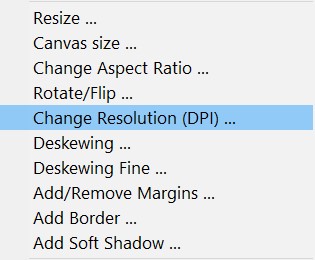
You will see the Change resolution dialog box.
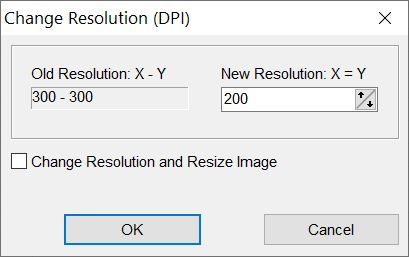
New Resolution. Enter the resolution value you
want to set.
Change Resolution and Resize image checkbox
allows to change resolution and resize image (resample).
Click OK
If you need to convert a significant number of files, you can use
the Batch mode of the program.
File | Batch Process ...
"List of files to process" tab
Click the "Add Files" or "Add Folder" button.
"Add Files" allows you to select specific files.
"Add folder" allows you to select one or more folders with all the
files inside.
"Actions" tab
Click "Add" button and select "Change
Resolution" action.
Select necessary parameters in the "Change Resolution" dialog
windows
and click OK
Click the "Browse" button next to the text "Save to folder" to
choose output folder.
In the "Save As Type" list, select required file type
Click the "Start" button.
After all the files have been processed, you can click the "Open
Folder" button to quickly navigate to the folder with the result of
"Change Resolution" action.
You can download evaluation version of "Advanced TIFF Editor"
and try it for 30 days.
 (EXE, 35M)
(EXE, 35M) |
 (ZIP, 35M)
(ZIP, 35M) |
How to install the program.
More information about programs:
Advanced TIFF Editor
Advanced TIFF Editor Plus
|