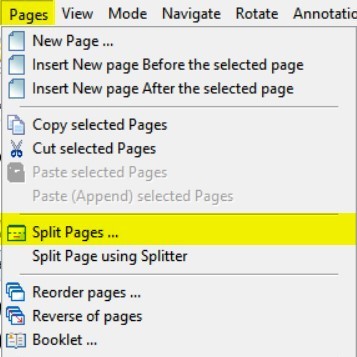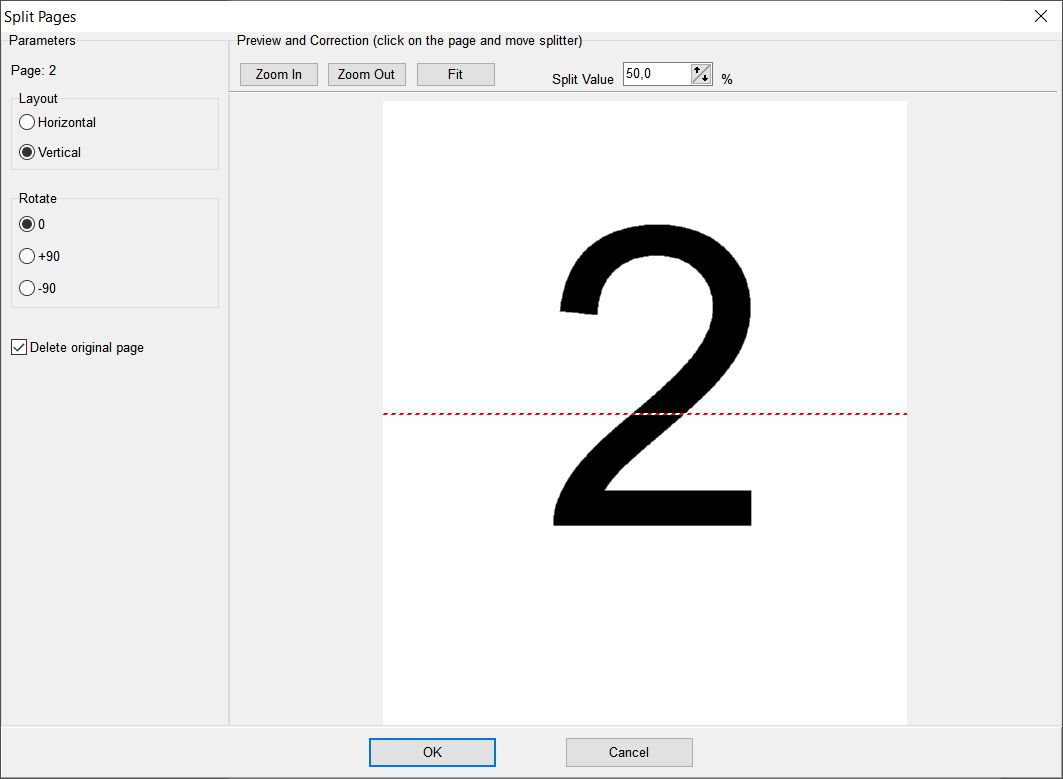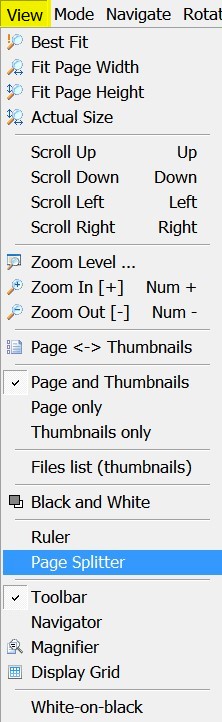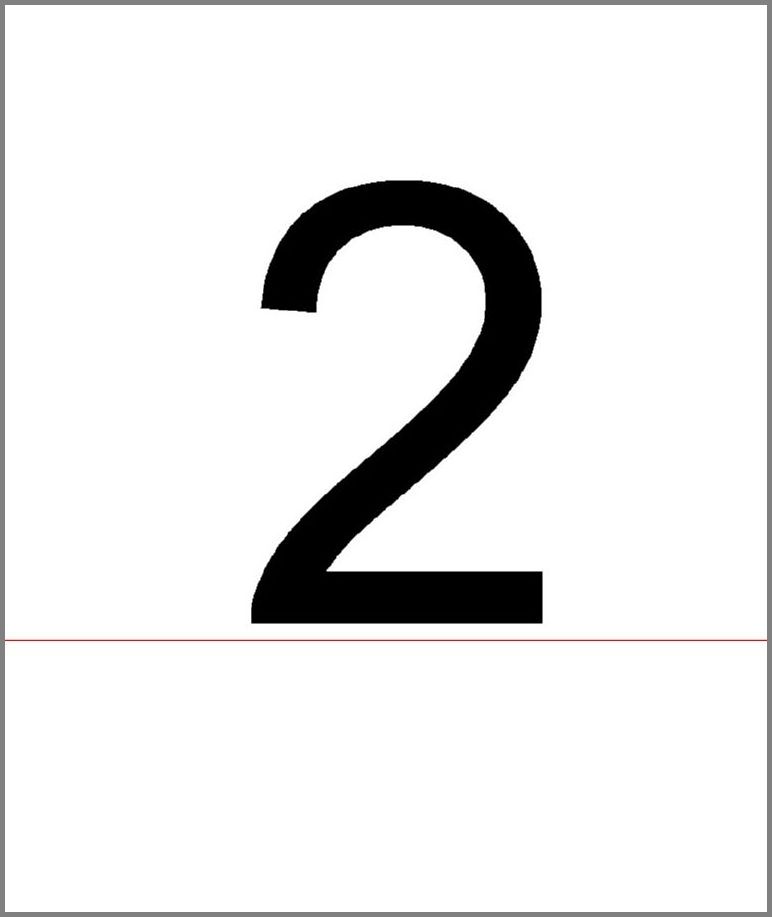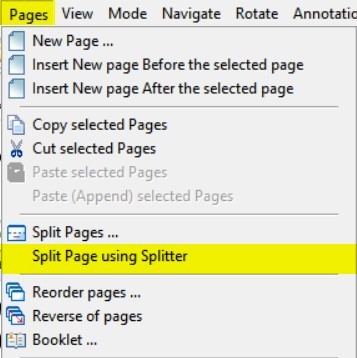One of the most frequently asked questions from our users is
"How do I split a page into parts?"
Method 1.
This method is suitable for those cases when you need to split
several pages with the same theme settings (the same position).
Select the desired pages in the page list.
On the Pages menu, click Split Pages ...
Pages | Split Pages
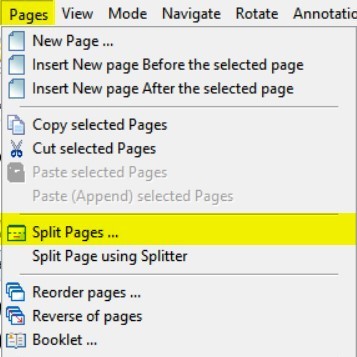
You will see the Split Pages dialog box.
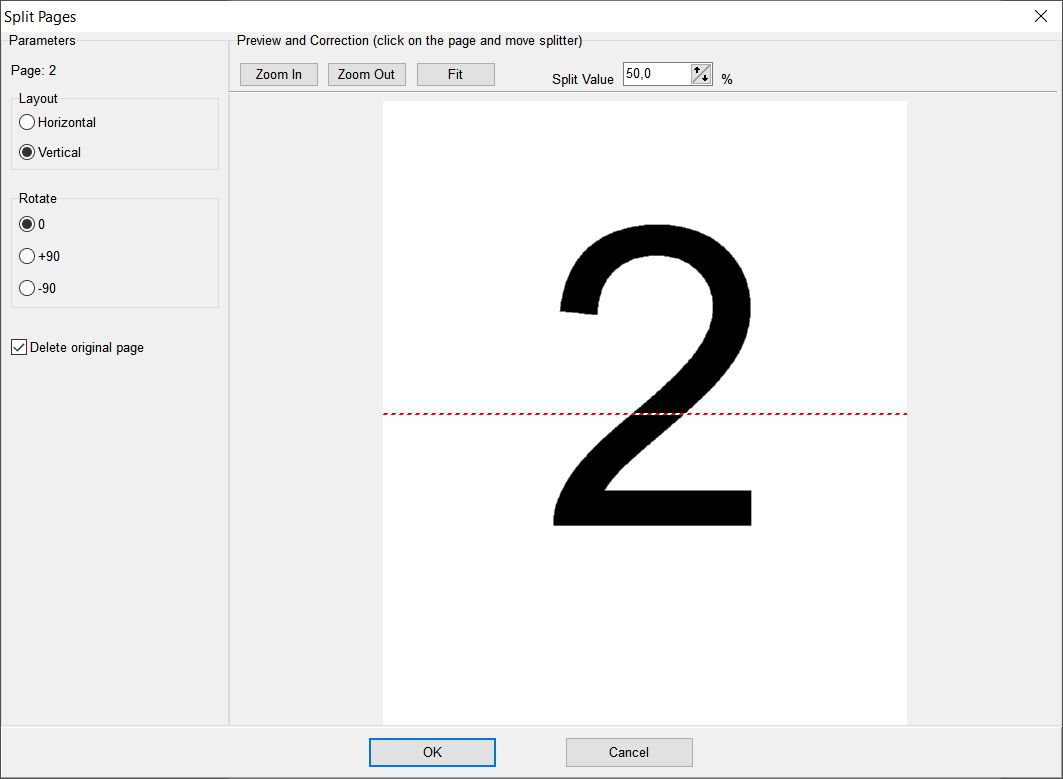
Here you can choose
- layout of the parts,
- whether to rotate
the parts after splitting,
- whether to delete the original page
To move the separator, you can change the value of the "Split Value"
parameter or click on the screen in the right place.
Click OK
Method 2.
This method is suitable for cases when for each page you need to
move the separator to different places. In this case, calling a
dialog box for each page will slow down the process.
To display the separator directly on the page, use the menu item
View - Page Splitter.
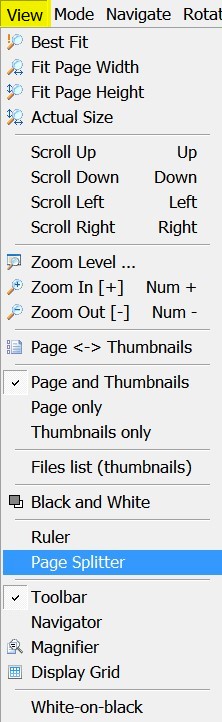
You will see a separator - a red line. To move the splitter, simply
click on the desired location on the screen.
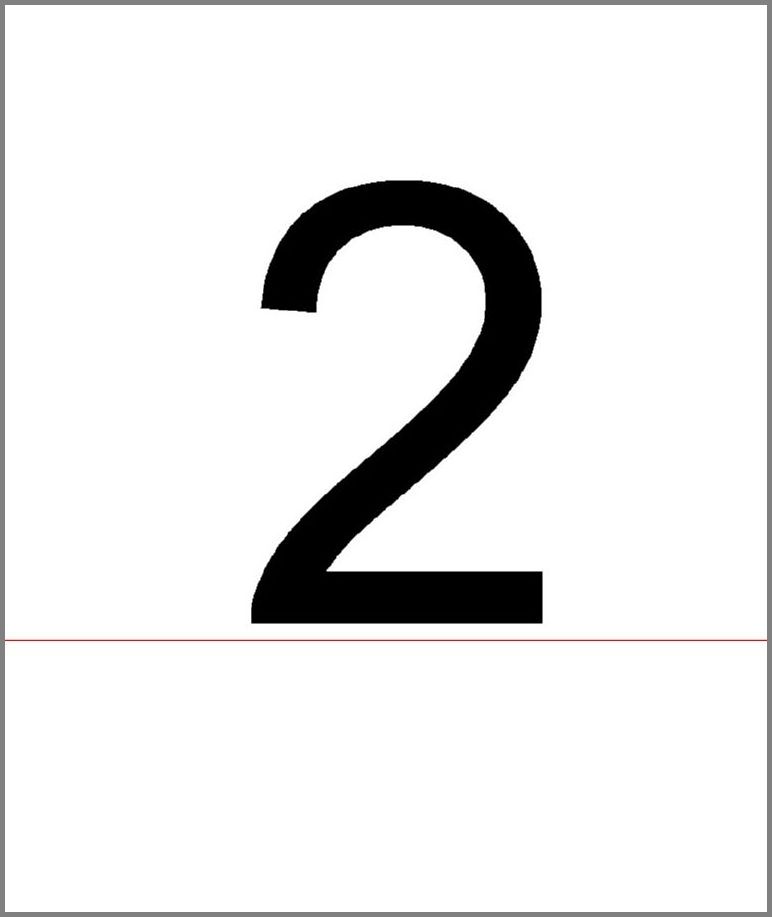
Now select the menu item Pages - Split page using splitter.
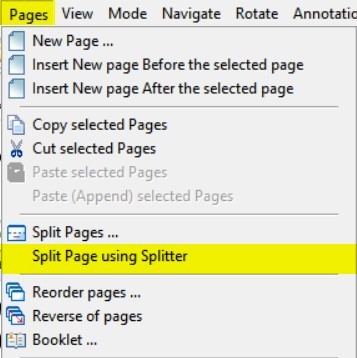
You can use hotkeys to quickly call this command. You can install
them in the program settings: Settings - User Settings
- Hot Keys tab.
You can download evaluation version of "Advanced TIFF Editor"
and try it for 30 days.
 (EXE, 35M)
(EXE, 35M) |
 (ZIP, 35M)
(ZIP, 35M) |
How to install the program.
More information about programs:
Advanced TIFF Editor
Advanced TIFF Editor Plus
|