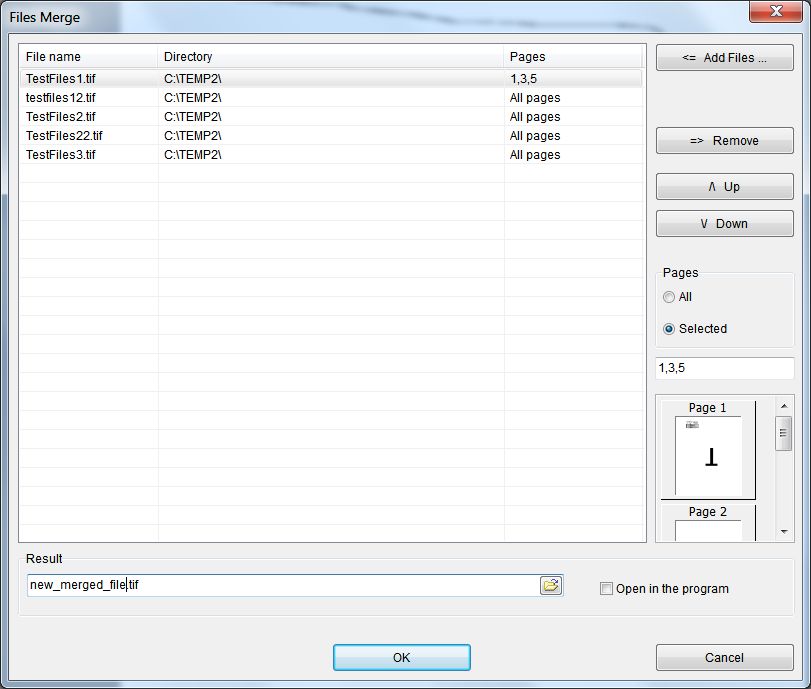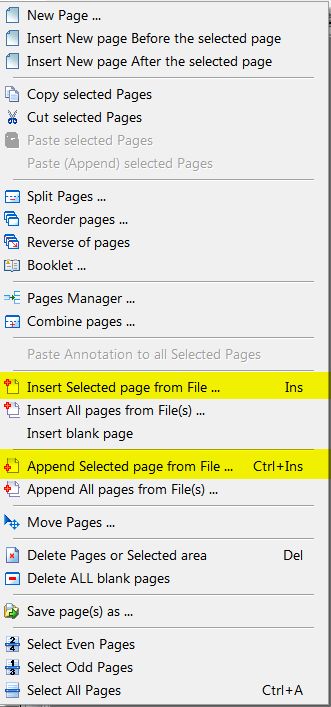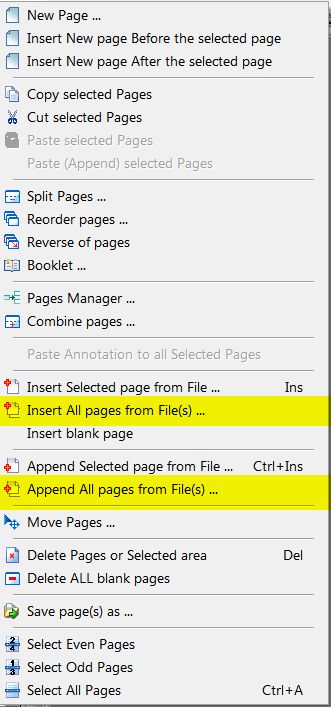Questions:
- I have multiple TIFF files, can I merge them to a single one
with Advanced TIFF Editor?
- We need to import TIFF files into a document scanning system
as a single file.
- I'm looking for a tiff editor that will allow me to combine
multiple tiffs into one multiple page document.
Solution
There are 3 methods to combine (merge) TIFF files. Program allows
to combine TIFF, PDF and other files.
Method 1.
On the File menu, click Merge Files.
You'll see Merge Files dialog window.
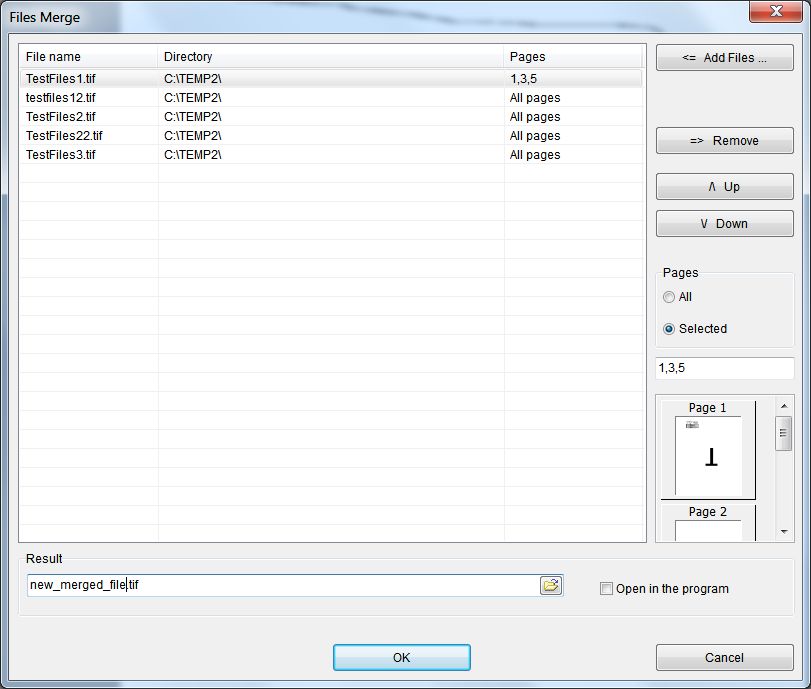
Click Add Files to add your TIFF or PDF files to
the list.
For every file in the list you can:
- preview selected file.
- remove selected file from the list. Click Remove.
- move selected file in the list. Click Up or
Down.
- choose necessary pages. In the Pages area,
click All (to add all pages) or
Selected and type necessary pages (for example: 1,3,5).
In the Result area, click Browse
(folder icon) to choose destination folder and filename or type
necessary file name with extension (!!!).
Select the "Open in the program" check box to
open the result file in the program.
Click OK to merge selected files.
Method 2.
On the File menu, click Open
and select your file.
On the Pages menu, click "Insert
selected Page from File"
or "Append selected page from file" and
select page(s) from other file.
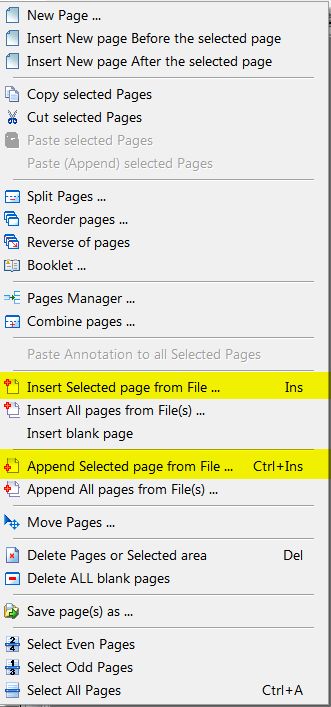
Method 3.
On the File menu, click Open
and select one of your files you want to combine.
On the Pages menu, click "Insert ALL
Pages from Files"
or "Append ALL pages from Files"
and select necessary files.
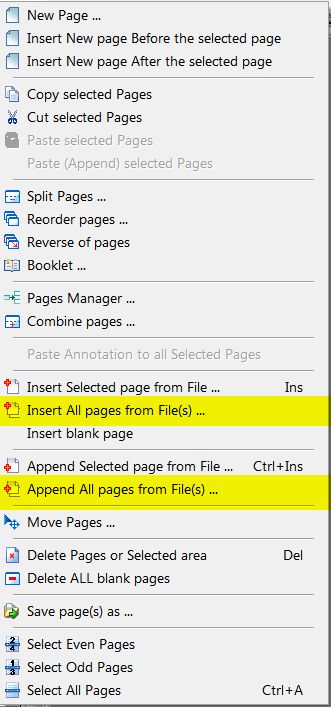
You can download evaluation version of "Advanced TIFF Editor"
and try it for 30 days.
 (EXE, 35M)
(EXE, 35M) |
 (ZIP, 35M)
(ZIP, 35M) |
How to install the program.
More information about programs:
Advanced TIFF Editor
Advanced TIFF Editor Plus
|