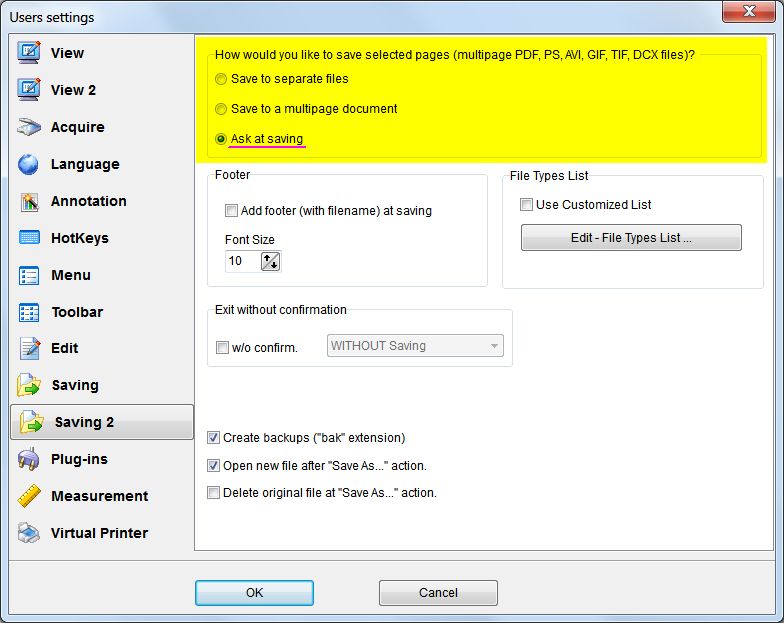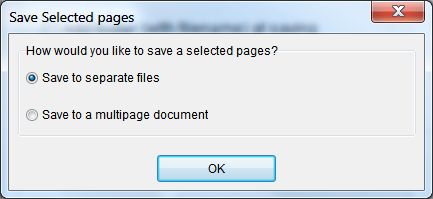What if your PDF file is too bulky?With the "Advanced TIFF
Editor" program, you can easily split a large PDF file into separate
files, groups of files or separate pages.
There are two ways to do this.
Method 1.
If you need to save selected pages to separate files.
1)
On the Settings menu, click Users
Settings and then click the Saving 2 tab.
Settings | Users Settings | Saving 2 tab
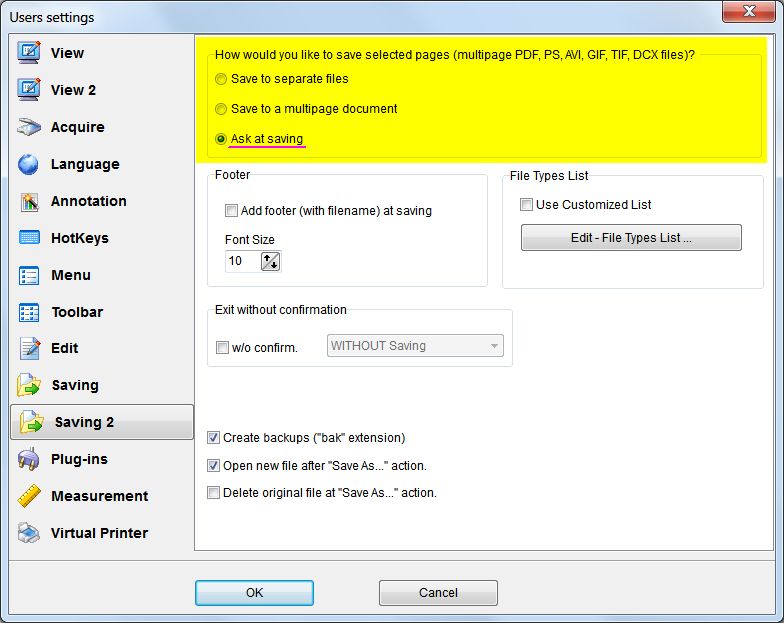
In the “How would you like to save selected pages
(multi-page files)” area, click “Ask at saving”.
Click OK
2)
On the File menu, click Open to
open your PDF file.
Select required pages or use (Ctrl + A) to select all pages.
On the File menu, click Save pages as
You will see Save as dialog window.
In the File name box type necessary file name.
Click Save.
You will see “Save selected pages” dialog
window.
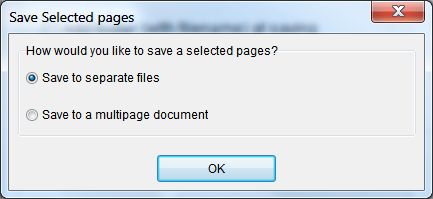
If you need to save all selected pages to separate PDF files, one
page per file:
In the “How would you like to save selected pages”
area, click “Save to separate files“.
Click OK
If you need to save all selected pages to one multi-page PDF
file:
In the “How would you like to save selected pages”
area, click “Save to a multipage document“.
Click OK
Method 2.
If you need to save the WHOLE document (all pages) into separate
files with a certain number of pages in each file.
On the File menu, click Open to
open your PDF file.
On the File menu, click Split into
groups of files.
In the Groups of files dialog box, enter the Number of
pages in the group value.
Click OK
You can also change the order of
pages by moving the selected pages to the desired location, replace
pages or delete them to create the desired document structure.
You can download evaluation version of "Advanced TIFF Editor"
and try it for 30 days.
 (EXE, 35M)
(EXE, 35M) |
 (ZIP, 35M)
(ZIP, 35M) |
How to install the program.
More information about programs:
Advanced TIFF Editor
Advanced TIFF Editor Plus
|