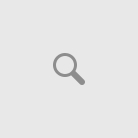How I can compress a TIFF file to the smallest file size without losing quality of the picture?
The ability to store image data in a lossless format makes a TIFF file a useful image archive, because,
unlike standard JPEG files, a TIFF file using lossless compression (or none) may be edited and re-saved
without losing image quality. This is not the case when using the TIFF as a container holding compressed JPEG.
Available TIFF compression options.
– for black-and-white images: CCITT1D, G3FAX1D, G3FAX2D, G4FAX, LZW, PACKBITS, ZIP
– for color images: LZW, JPEG, PACKBITS, ZIP, ADOBEZIP
Lossless compression: CCITT1D, G3FAX1D, G3FAX2D, G4FAX, LZW, PACKBITS, ZIP.
Lossy compression: JPEG.
The best compression for black-and-white images is G4FAX.
Solution
There are 2 methods to change (set) TIFF compression.
Method 1.
Use these actions at each file saving.
File - Save as - Advanced - TIFF compression - OK - Save
Method 2.
Use these actions only once.
Your settings will be used at each file saving. You don’t need to click “Advanced” button every time.
Settings | User settings | Saving tab | Tiff compression Use default compression = ON Choose necessary compression OK
Available program with this feature:
- Advanced TIFF Editor Plus (free download, home page);
- Advanced TIFF Editor (free download, home page);