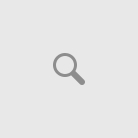Windows runs programs in user mode by default. If you want to run programs in administrative mode, you will need to specify that explicitly in Windows 10. Running programs in Windows 10 as an administrator is easy.
The simplest way to run a program in administrative mode is to right-click the program and select “Run as administrator”. If the current user is not an administrator, Windows will as for the administrator username and password. Let’s check out what other options do we have to run programs in administrative mode.

Always run a specific program as administrator
To always run a specific program as administrator, we will create its shortcut on the Desktop and make changes to the shortcut. Please follow the instructions below:
From Start Menu, find your desired program. Right-click and select Open File Location.

Right-click the program and go to Properties –> Shortcut.

Go to Advanced.
Check Run as Administrator checkbox.

Now when you run the program from Start Menu, it will run in administrative mode.
Available programs:
- Advanced TIFF Editor Plus (free download, home page);
- Advanced TIFF Editor (free download, home page);
Available programs:
- Advanced TIFF Editor Plus (free download, home page);
- Advanced TIFF Editor (free download, home page);