|
Press the Selection tool
on toolbar.


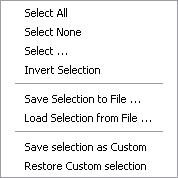
Select All allows to
select all image.
Select None allows to
cancel the current selection.
Select allows to select
the custom area.

Invert Selection allows
to invert the current selection.
Save selection to file
saves the current selection to the specified file.
Load selection from file
loads a selection from a file.
Save selection as custom
pushes the current selection in a stack.
Restore custom selection
restores a saved selection from the selections stack.
Additional toolbar.

Methods:
Rectangle. User can select a
rectangular area. Click and move mouse to select the rectangle.
SHIFT key allows selection of multiple regions. Simultaneously
pressing ALT causes the selection to maintain its aspect
ratio.
Circle. User can select a
circular (ellipse) area. Press left button and move mouse (press
ALT to select a circle). SHIFT key selects multiple regions.
Polygon. User can select a
polygonal area. Press and release left mouse button for each vertex
of polygon, otherwise press left button and move mouse to specify
continuous irregular lines. Use double click (left mouse button) to
finish.The SHIFT key selects multiple regions.
Lasso. User can select a
polygonal area. Press the left button and move mouse to specify
continuous irregular region.
Magic
Wand. User can select an
irregular region with similar colors. Press and release the left
button over a point. SHIFT key selects multiple regions.
Magic Wand
Settings

Mode specifies how magic wand
selection works. Default value is Inclusive.
Inclusive: the
selection is a closed polygon.
Exclusive: the
selection includes only points that match the initial pixel,
similar to a flood fill.
Global: the selection
includes all points that match the initial pixel, examining all
pixels of the image.
Set Max Filter
to True (default value is
False) to apply a maximum filter to the magic wand selection
(remove the "black hole").
Tolerance specifies the color
difference of original point and region point (default 15). A low
number selects colors of a very close match, whereas a higher value
allows much broader color differences.
Use the arrow keys ["Ctrl"
+ arrow key] to move selected area.
|